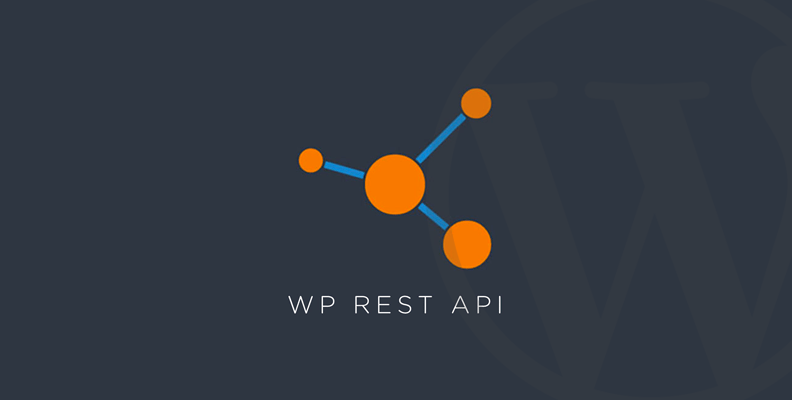When we talk about the WordPress REST API, we’re not just discussing a technical feature; we’re talking about the backbone of modern WordPress development.
In simple terms, the WordPress REST API allows WordPress to communicate with the outside world—whether that’s through a mobile app, external systems, or even third-party services.
For Example: You could create a custom plugin or block using the WordPress REST API to retrieve ad data from the Google Ads API. Then, you’d use that data to dynamically display ads within a Gutenberg block on your WordPress site.
So, why does it matter to WordPress development? The answer is simple: it opens the door to creating dynamic, scalable, and truly integrated experiences that go beyond traditional websites.
Key Components
To truly understand the WordPress REST API, you need to break down its core components. This includes endpoints, where data is accessed; routes, which map those endpoints to actions; and how requests and responses work together. Authentication is also a key piece, ensuring secure interactions.
Endpoints
When working with the WordPress REST API, endpoints are the specific URLs that define where and how data can be accessed. These endpoints are built into the API and correspond to different types of content or actions in WordPress. For example, common endpoints include those for posts, pages, and users—each of which provides access to specific data on the site, whether you’re retrieving content or managing users.
Example Endpoint: Retrieving Posts
URL: https://yoursite.com/wp-json/wp/v2/posts
This endpoint retrieves a list of all posts on your WordPress site. When you visit this URL, the API will return a collection of posts in JSON format, which includes data like the post title, content, date, and more.
Example Response:
[
{
"id": 1,
"date": "2025-01-10T12:34:56",
"slug": "example-post",
"title": {
"rendered": "Example Post Title"
},
"content": {
"rendered": "<p>This is the content of the post...</p>"
},
"author": 1,
"featured_media": 0
},
{
"id": 2,
"date": "2025-01-09T08:30:45",
"slug": "another-post",
"title": {
"rendered": "Another Post Title"
},
"content": {
"rendered": "<p>This is another post content...</p>"
},
"author": 2,
"featured_media": 0
}
]
In this response, you can see data for two posts, including the ID, date, title, content, and author. The WordPress REST API allows you to retrieve all kinds of content like this with simple HTTP requests.
What Are Routes?
Think of routes like addresses on a map. When you want to go to a specific place, like a park or a store, you follow a set of directions that lead you there.
In the WordPress REST API, routes are like those directions. They tell WordPress where to go when someone asks for something, like getting a blog post or information about a user. Routes help WordPress understand what data to send back when someone asks for it.
How Routes Map to Endpoints
Now, let’s say the route is like a road, and the endpoint is the exact place you want to reach. So when you type in an address like wp-json/wp/v2/posts, you’re telling WordPress, “Hey, I want to get a list of posts.”
The route (wp-json/wp/v2/posts) is the path, and the endpoint is where WordPress finds the posts. Routes are just the path WordPress follows to reach the right place where the data lives.
Basic Route Examples
Here are some simple examples of how routes and endpoints work in the WordPress REST API:
Getting All Posts
- Route:
wp-json/wp/v2/posts - What it does: This is the route to get a list of all the blog posts on the site.
- Example URL:
https://yoursite.com/wp-json/wp/v2/posts– This will give you all the posts on the site.
Getting One Post
- Route:
wp-json/wp/v2/posts/{id} - What it does: This route lets you get just one specific post by its ID.
- Example URL:
https://yoursite.com/wp-json/wp/v2/posts/1– This will give you the post with the ID1.
Getting All Users
- Route:
wp-json/wp/v2/users - What it does: This route shows a list of all the users who are signed up on the website.
- Example URL:
https://yoursite.com/wp-json/wp/v2/users– This will show all the users.
Creating a New Post (POST request)
- Route:
wp-json/wp/v2/posts - What it does: This route lets you send new information to WordPress to create a new blog post.
- Example URL:
https://yoursite.com/wp-json/wp/v2/posts– If you send a request to this route, WordPress will create a new post for you.
So, routes are like the directions WordPress follows to give you the right data, and the endpoints are the places where that data lives. It’s a way for WordPress to help you get the content you’re looking for!
Requests & Responses
In the WordPress REST API, requests are like asking WordPress for something, and responses are the answers that WordPress sends back.
When you want to get, create, or change data on your WordPress site, you make a request. Then, WordPress sends a response with the information you asked for or tells you if something went wrong. Let’s break it down.
Types of Requests (GET, POST, PUT, DELETE)
When making requests, you have different types that tell WordPress what to do. Here are the main types of requests:
- GET: This is like asking for information. For example, you might use a GET request to ask, “What are all the posts on this site?”
- POST: This is like saying, “I want to add something new.” You use POST to create new content, like adding a new blog post to your site.
- PUT: This is like saying, “I want to change something.” You use PUT to update something that already exists, like changing the title of a blog post.
- DELETE: This is like saying, “I want to remove something.” You use DELETE to delete content, like removing a blog post or a user.
Response Structure
When you make a request, WordPress sends back a response. The response is the data you asked for, or a message telling you if something went wrong. A response might look like this:
{
"success": true,
"message": "Post created successfully"
}
This response is telling you that your request worked and the post was created successfully.
JSON Data Format
The data in the response (and sometimes in the request) is usually in a format called JSON (JavaScript Object Notation). JSON looks like a simple list of information that’s easy for both humans and computers to read. Here’s an example of how data might look in JSON:
{
"id": 1,
"title": "My First Post",
"content": "This is the content of the post."
}
Basic Error Handling
Sometimes things don’t go as planned. If there’s a problem with your request, WordPress will send back an error message. Here’s an example of what an error response might look like:
{
"success": false,
"message": "Post title is required."
}
This tells you that the request didn’t work because a title was missing for the post. Error handling helps you figure out what went wrong so you can fix it.
In short, requests are how you ask WordPress for data or to perform actions, and responses are the answers you get back. Understanding the types of requests, how data is structured in responses, and how errors are handled is key to working with the WordPress REST API efficiently!
Authentication
Authentication is a way to prove who you are when making requests to the WordPress REST API. Just like how you need a password to log in to a website, WordPress requires authentication to make sure only authorized users can access or modify certain data. It’s a security measure to keep your site safe and ensure that only the right people can make changes.
Why Authentication Matters
Authentication matters because it protects your WordPress site from unauthorized access. Without proper authentication, anyone could make changes to your posts, delete content, or access sensitive information. For example, you wouldn’t want someone to be able to delete all your posts just by sending a simple request. Authentication ensures that only people with the right permissions can do things like creating posts or updating settings on your site.
Authentication
Authentication is a way to prove who you are when making requests to the WordPress REST API. Just like how you need a password to log in to a website, WordPress requires authentication to make sure only authorized users can access or modify certain data. It’s a security measure to keep your site safe and ensure that only the right people can make changes.
Why Authentication Matters
Authentication matters because it protects your WordPress site from unauthorized access. Without proper authentication, anyone could make changes to your posts, delete content, or access sensitive information. For example, you wouldn’t want someone to be able to delete all your posts just by sending a simple request. Authentication ensures that only people with the right permissions can do things like creating posts or updating settings on your site.
Common Authentication Methods
There are several ways to authenticate when using the WordPress REST API. The most common methods are:
- Cookie Authentication: This is mainly used for logged-in users. WordPress automatically handles this for users who are logged in to the website, so you don’t have to do much extra work. It uses the cookies that WordPress already stores in your browser to verify who you are.
- Basic Authentication: This method involves sending a username and password with each request. While simple, it’s not very secure on its own and should be used over HTTPS to keep your password safe.
- OAuth Authentication: This is a more secure method that allows users to authorize third-party applications to access their WordPress data without sharing their passwords. OAuth is commonly used when integrating with other services, like social media or external apps.
Basic Implementation
To implement Basic Authentication, you’d typically include the username and password in the request headers. Here’s an example:
curl -X GET "https://yoursite.com/wp-json/wp/v2/posts" \
-u username:password
In this case, the request is authenticated by sending the username and password directly in the API request. However, it’s important to note that Basic Authentication should only be used with HTTPS to protect the username and password during the request.
For more secure authentication, you can use OAuth or JWT (JSON Web Tokens), which handle tokens instead of passwords for increased security.
In summary, authentication ensures that only authorized users can interact with the WordPress REST API. It’s an essential part of keeping your site safe, and there are several methods available to suit different use cases, from cookie-based authentication for logged-in users to OAuth for third-party integrations
Practical Use Cases of the WordPress REST API
We know now that the WordPress REST API opens up a world of possibilities for integrating WordPress with external systems, automating processes, and enhancing user experiences. Here are some examples that I hope can inspire further implementation of the wordpress REST API.
1. Lead Segmentation and CRM Integration
- Description: Use the WordPress REST API to integrate your WordPress site with a Customer Relationship Management (CRM) system.
- How it Works: The API can be used to push user data, behavior, and interactions into the CRM, allowing for better segmentation and targeted campaigns.
2. Mobile App Integration
- Description: Build mobile applications that pull and push content from WordPress, allowing users to interact with your website seamlessly via their smartphones.
- How it Works: Using the WordPress REST API, you can retrieve posts, pages, comments, and other data to display in a mobile app, and also send updates or new content from the app to the WordPress site.
3. Content Syndication
- Description: Automatically push your WordPress content to external platforms or third-party services.
- How it Works: Use the WordPress REST API to pull content from your site and syndicate it across multiple platforms, ensuring a wider audience reach.
4. E-commerce Integration
- Description: Integrate your WooCommerce store with third-party applications, marketing tools, or inventory management systems.
- How it Works: Through the WP REST API, you can sync orders, customers, and inventory between your WooCommerce store and external systems for streamlined operations.
5. Lead Generation Forms
- Description: Use the API to create lead generation forms that push data directly into your WordPress site or external databases.
- How it Works: Forms on external sites can use the WordPress REST API to send form data (such as emails and contact details) into your WordPress system for further action.
6. Automated Social Media Posts
- Description: Schedule and post content from your WordPress site to social media platforms automatically.
- How it Works: The WordPress REST API allows you to push content from WordPress directly to social media platforms like Twitter, Facebook, and LinkedIn.
7. Custom Dashboards for Clients
- Description: Create custom dashboards for clients, showing relevant data pulled from WordPress.
- How it Works: Use the WordPress REST API to build a custom interface that displays post stats, user interactions, or site performance.
8. Multi-Site Management
- Description: Manage multiple WordPress sites from a single central system.
- How it Works: The WordPress REST API allows for centralized management of posts, users, and content across several WordPress installations.
9. Personalized Content for Users
- Description: Deliver personalized content to logged-in users by using their activity and preferences.
- How it Works: The WP REST API can pull data based on the user’s past behavior, and serve them relevant content, enhancing the user experience.
10. Automated Email Marketing
- Description: Integrate your WordPress site with email marketing tools like MailChimp or ActiveCampaign.
- How it Works: Using the WordPress REST API, you can automatically sync user signups or behavior with your email platform to send out personalized email campaigns.
11. Advanced Analytics and Reporting
- Description: Pull data from WordPress to feed into your analytics tools for advanced reporting.
- How it Works: The WordPress REST API can provide detailed reports about user behavior, post engagement, and sales, which can then be processed and analyzed by external platforms.
12. External Data Integration
- Description: Pull data from external sources into WordPress to display on the site.
- How it Works: Use the WordPress REST API to integrate data from external APIs, such as weather information, financial data, or news feeds, to keep your content fresh and dynamic.
13. Event Management Systems
- Description: Manage events or ticketing systems directly through your WordPress site.
- How it Works: The WordPress REST API can be used to push event data (such as tickets sold, attendees, etc.) to an external event management platform, or to allow users to interact with events from third-party platforms.
14. Custom Integrations for Client Portals
- Description: Develop custom client portals that fetch and display WordPress data.
- How it Works: The WordPress REST API allows the creation of client-specific dashboards and data displays, providing a secure and personalized experience for each client.
15. Data Migration Between Platforms
- Description: Migrate data between WordPress and other platforms like Salesforce, HubSpot, or custom-built systems.
- How it Works: The WP REST API can facilitate seamless data transfers, ensuring your WordPress site stays in sync with external platforms.
Conclusion
In conclusion, the WordPress REST API is a powerful tool that opens up endless possibilities for developers, allowing WordPress to seamlessly interact with external applications and services. By understanding core concepts such as endpoints, routes, requests, responses, and authentication, you can unlock a new level of flexibility and control over your WordPress site. Whether you’re integrating with third-party platforms, building mobile apps, or automating processes, the WordPress REST API provides the infrastructure needed to create dynamic, scalable, and secure solutions. As you explore these essential concepts, you’ll be well-equipped to leverage the full potential of the WordPress REST API, driving greater functionality and innovation for your projects.